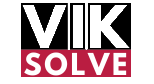Rank Math SEO: A Powerful Tool
In the world of SEO, two plugins cater to the majority of the audience. Yoast SEO and Rank Math. Yoast SEO is an old name that has a lot of features and works very reliably. Rank Math is a comparatively new player that has started giving users a lot of new features and new interfaces. People left Yoast SEO very quickly and adopted Rank Math SEO. Now, Rank Math SEO is hugely popular. But do you know all its features? And it is not that you are using some of its features extra. I can guarantee that there is at least one feature that you are using in a very wrong way. Maybe you are not. But 90% of people use it in a wrong way. In today’s article, we will first learn how to set up Rank Math. And we will see all its free features. We will use all of them. We will see the right way to set them up. And after that, in the next part, we will see all the paid features of Rank Math. We will see all those paid features. We will understand and know them. And we will see the right way to use them. The tool is like a rocket. If you don’t know where to aim it, it can take you to space or it can take you straight to the other world. So, we will learn how to use this tool properly. Now, if for any reason you don’t want to use Rank Math, you are using Yoast, and you want a tutorial on Yoast, then we have already covered Yoast SEO completely in an article.
Article Summary: Setting Up and Using Rank Math SEO (Free Version)
How to use its features, how to set it up, and what are its best settings. We have explained all this in this article. This article was already released a few days ago. You can read it. You can see its link in the top right corner. You will also find it in the description of this article. So, let’s go to the computer screen. And let’s see how to set up Rank Math and use it. So, we have come to the computer screen. We have to install the Rank Math plugin. We will see the plugins option in the sidebar. Click on Add New Plugin. Here, we will search Rank Math in the search bar. First of all, you can see Rank Math SEO with AI SEO tools. Click on the Install Now button. And then click on the Activate button. So, we have installed the free version of Rank Math. In this part of the tutorial, we will use the free version of Rank Math. So that you can see that if you are not paying for Rank Math, and you are using the free version, then also you can use certain features and improve the SEO of your website. So, let’s go to the sidebar below. Click on the Rank Math option. Here, we can see Rank Math. Click on the Rank Math button. And we have come to the dashboard. As soon as you come to the dashboard, you can see the Rank Math setup wizard. If you can’t see it for any reason, then you can open it by clicking on the Setup Wizard button. Here, you can see two options. Easy, Advanced. Custom mode is disabled right now because we have not installed the pro version. So, we click on the Advanced button here. And then click on the Start Wizard button. So that it starts coming forward. If there was any other SEO plugin on your website until now, or if it was there before, or if the Rank Math setup shows the data of any SEO plugin here, it gives you the option to import the data. If we import it, all the settings on Yoast SEO, for example, metadata, redirection, location, poet, author, blocks, etc. all the settings of Rank Math will be imported and implemented. Yoast SEO or any other third-party plugin that is installed on your website will also be disabled. So, if you want this, then you can use the Import Data From Now option.
Import Options

You just have to click on the Start Import button. Or you can click on Skip Don’t Import Now. With this, the Rank Math plugin will not import the data of any other old plugin. If you were still unhappy with the SEO of your website, you have used Yoast SEO, or you have used any other SEO plugin, but its settings did not seem satisfactory to you, you found it doubtful, then don’t import any settings. Click on Skip Don’t Import Now. So that you can set up Rank Math from scratch. We will click on the Skip Don’t Import Now button so that we can install it fresh. Now, here, first of all, your website’s intro is being asked. That is, what is this website? Right? What is this website? This is our website, T-Shirt Store, a demo website. So, we will use the Web Shop button here, which is using a different name for an e-commerce store, of Rank Math. If this was your blog, then you could have used the Personal Blog option. If it was a news website, then you could have used a Community Blog or News Site. Personal Portfolio, Small Business Site, Other Personal Website, or Other Business Website. All these options are visible. Whatever options you select here, based on that, for your homepage, your organization-type schema data, Rank Math is generated and implemented. So, here we select the right option so that our website’s intro is good for Google. So, this demo website is an e-commerce store in itself, so let’s select the option called Web Shop. After this, let’s come to the Organization Type. What is this? It’s a clothing store. So, we will search for a clothing store, and here we can see a clothing store. Let’s click on it. It’s been selected. Now, what is the name of this website? T-Shirt Store. Okay? What is the alternate name of this website? TSS. Right? The schema data of the website’s name type is being generated here. What is the name of the person or organization? Maybe the name of your website is a T-shirt store, but the legal name of your organization is something else. Let’s say T-Shirt Inc. After this, you have the option to give your website’s logo. Your logo should be square. You can upload your logo by clicking on the Add or Upload File button. You can select it from the gallery. But just make sure that you don’t select a logo like this, which is rectangular, but should be square. Minimum file size is 112 by 112 pixels, but you don’t need to use such a small logo anyway. But you don’t need to use such a small logo anyway. So, here you will click on the Add or Upload File. After this, you can select any image of a square shape. Let’s say this one. It is good. You can use it. Use this file.
Social Media Image
The logo file will automatically be added here. After this, you have the option to share a social media image. That is, whenever any page of your website is shared on a social media website, you can upload the preview of the image through which it should be generated. We click again on the Add or Upload File button. And after this, we pick any random image for the demo right now. If you are using it on your website, then you should use a good image. An image that represents your website. It doesn’t matter which page it is on, but it should reflect the product, service and personality of your website. For example, let’s say you have a clinic, a hospital or an organization, then you can add a photo of its store, office and main building, which will represent your organization. So, let’s select a dummy photo right now. Use this file. And it will be visible here. Let’s click on the Save and Continue button. Here, the schema of the website’s home page has been settled. Our worry is over. And let’s move ahead. After this, it comes here. Connect to your Rank Math account. That is, you can connect your Rank Math account with your website, whether it is free or paid. You also get some benefits in the free version of Rank Math. You can see the list of benefits on the screen. If you want to use these features, then you can create a free account of Rank Math and use it. Click on the Connect to your Rank Math account button. After this, we come to the window called Sitemap. Here, you get the default button selected.
Image Sitemap
This means that the sitemap of your website will be generated by Rank Math. Your images should be in this sitemap or not. Here, as soon as you click on the Include Images checkbox, open it. The URL of your images starts being added to your sitemap. That is, the image sitemap of your website is created. There is no need to do any other process. After this, there is the option Public Post Type. That is, the data of the types of posts in your sitemap should be shown. So here, Post is selected by default. Pages are selected by default. Products are selected by default. Now, if you want to add landing pages to your sitemap, if you want to keep their URL in the sitemap, then let it be checked. Otherwise, remove it. Similarly, if your website is using ACF or any other plugin, where custom post types are created, or your theme is such where custom post types are created, then they can be seen here. And if you want to keep those custom post types, different types of custom post types, if you want to keep them in your sitemap, then let their boxes be ticked. Otherwise, uncheck it. After this, there is the option of Public Taxonomies. Categories and Product Categories. Do you want to index both of them? Yes. There are 10 settings. We have to index the categories as well. And we have to index the product categories as well. If you want to keep both of them in the sitemap, then we will check both of them. After this, we will click on the Save and Continue button. After this, there are some small but important options. No Index, Empty Category and Tags Archive. That is, if there is no product in any category, no content, and no article, then we have to index it or not. And we have to index the Tags Archive or not.
Auto-Updates
You can open one box and set it. And you have to keep it on all the time. We don’t want to index the tags. We want to index the category. And if there is a category in which there is no article, product or content, then we have to index it as well. What is the use of indexing an empty category page? That’s why we will keep this box on. After this, there is the option of No Follow External Links. That is, you have to No Follow all your External Links or not. If we click on it, then all your External Links will be No Followed, which you should do. If you want to follow any external URL, then you can set it separately on your website. But it is very important to Follow all the other links at once in the era of Spam Update. So that it doesn’t happen that you have linked a website somewhere and if it gets a penalty, then your website will have to bear the loss for no reason. So No Follow External Links. Click on this option. Open external links in a new tab or window. Now this option is a little controversial. It depends on your taste. It does not directly impact your SEO. According to my own experience, according to my thinking, you should open all the external links on the other tab or window. Do not open on your tab. This will make your website user pop out. So it is a good thing to open all the external URLs on the other tab. This option should be on. But if you do not want this, you can also turn it off. Then click on the save and continue button. And here your website is ready. The basic setup is complete. If you tick enable auto update of the plugin, then whenever a new version of Rank Math comes, this plugin will automatically update itself. This is the red button which you should not press. Do not auto-update any theme or plugin. This may cause your website to crash. Always keep 1-2 versions behind your plugin. Unless and until there is a security release. If there is a security release, then you can update it immediately. Otherwise, it is better to keep 1-2 versions behind. Scroll down and you will see the option setup advanced option. Yes, we have to set up an advanced option. Click on it. Then you will see the feature called role manager.
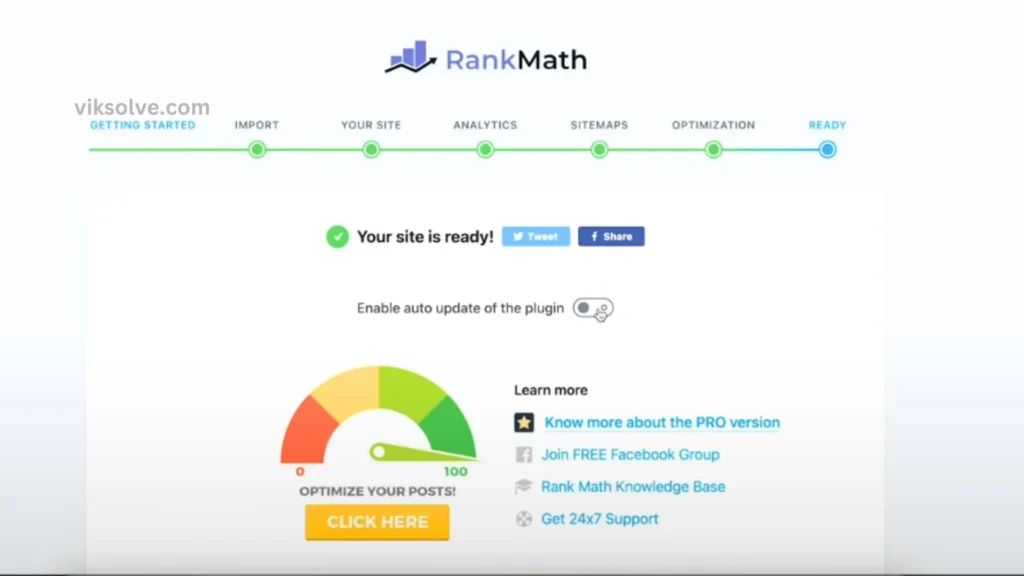
This is the role manager. This is the role manager which is used by users of your website. Users of your website have different permissions based on their access level. For example, the administrator, editor, and author have different permissions to use different features of Rank Math. If you want your website administrator to set up you can use this role manager. Otherwise, you can just keep it off. Click on save and continue. Then comes the 404 monitor section. Let’s turn it on. Now, Rank Math will monitor all 404 errors on your website. All 404 status codes on URLs will be monitored. It will also provide you with a list of URLs. So that you can see which URLs are mistyped, misspelt or linked. It is trying to visit the user so that we can handle it properly. Either we can create content on it or redirect the broken links to another page. But at least you can do something like that. Let’s turn it on. After this, Redirection. A module of Rank Math opens which provides you with the facility to set up redirects on your website.
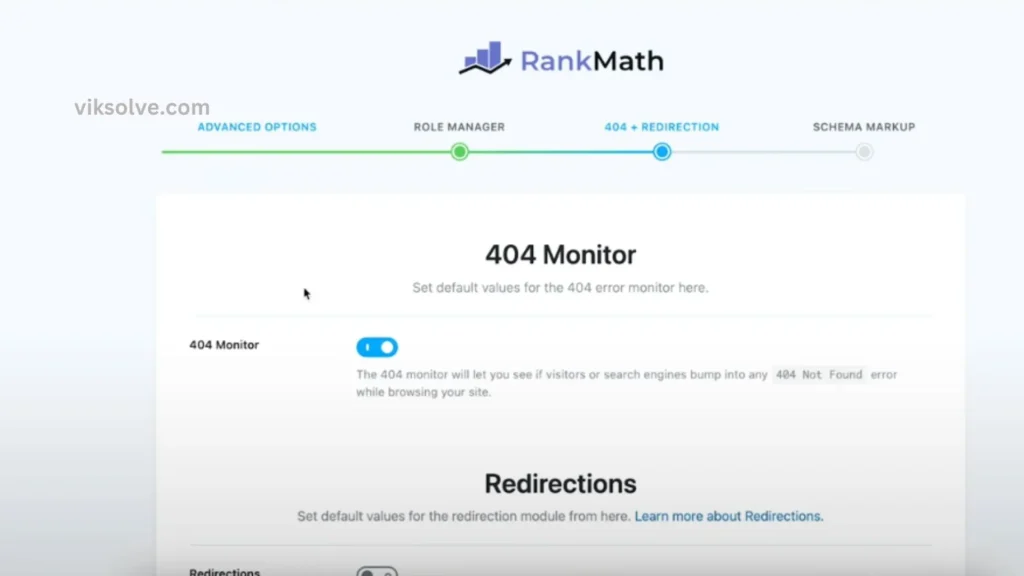
You can set up temporary or permanent redirects. Let’s turn it on. Then click on save and continue. Now, you can see the basic schema setup. You can add any schema you want on your website. Schema type for post. If you have a blog, news website or a random page, you can add news articles, blog posts, or article-type schema data. The article type is fine. If you have a blog, you can leave a blog post. If you have a news website or a service website, you can leave article type for post. After this, Schema type for pages. What type of schema data should be there on pages? If you have a blog or a news website, you can add news or blog posts in post type. You will always have an article on the page. We will leave article type by default for pages. Schema type for landing pages. If you want to add a special schema data you can select it in this list. For example, if you have landing pages for job posts on your website or landing pages for an event, you can select event-type schema data. Otherwise, you don’t need to do anything. You can ignore it. Schema type for products. Schema data for product type will go on product pages. There are two options here. I don’t recommend you to use none. You will use the product. If WooCommerce is not installed on your website, you won’t see the schema type for the products option. Because there is no product. If you don’t see the schema type for products option on your website, you don’t need to worry. It just means that WooCommerce is not installed on your website. Click on the save and continue button. Let’s move ahead. We have come out of the setup wizard. We have set up our plugin in a basic way. Our work is not over yet. We have to optimise it. It was a basic setup. Now we will take it to the pro level. After the pro level, we will take it to the paid level. It is a free version. We can see all the options are on. Let’s check if there is any important option that is left with the setup wizard. The setup wizard is not 100% on its own. The content AI option is enabled. Let it be enabled. 404 option is enabled. ACF option is enabled. It will be on only if there is an ACF plugin on your website. If the AMP option is off, it means that you have not installed any AMP plugins yet. If you don’t need AMP on your website, let it be off. The analytics option is enabled. BB press and buddy press are on only if these two plugins are installed. The image SEO option is off by default. It should be on. I don’t know why it doesn’t turn on by default. It should always be on. The instant indexing option is on. Let it be on. The link counter is on. Local SEO is on. The new sitemap and podcast are available in the Pro version. The redirection option is on. Schema data is on. The role manager is off. The SEO analyzer is on. article sitemap is on. It is a Pro feature. The Google web stories section is off. If you are publishing web stories on your website, let it be on. If WooCommerce is installed, let it be on. Don’t turn it off. The only thing we have changed is the image SEO section. We have turned it on. Let’s go to the details settings. Content AI is the first option. We will see it in the second part. Let’s see the general settings. I am turning off analytics because we don’t want to use it.
General Settings – Links
We are smart SEOs. We know how to use Google Analytics. We have used GA4. We don’t need it. Let’s go to the general settings option. Let’s click on it. We are on the options. The first option is links. How should your website’s URLs be? URL is the base of your SEO. What is your page? URL is the page. The first option is the strip category base. It removes the category word before the slug. If your website is old with many categories, the category URLs will be ranked, have backlinks, and have SEO value. If you turn this option on, the URL will be changed from the example.com slash category to the example.com slash my category. The category slug will be gone. You don’t want to turn this option on on old websites. Your website’s SEO can be ruined. If it’s a new website, turn it on. The URL of the category pages will look clean. If it’s old, don’t turn it on. The redirect attachment option means your website’s images won’t have a unique page. WordPress’s setup has a problem. Every image has a page. It’s a bad practice. It doesn’t have a page. An image is an image. It doesn’t have a page. Every image doesn’t have a page. When we turn on redirect attachment, it means all the images of your website will have a unique page. This option should always be on. It’s a bug in WordPress. It’s a feature that shouldn’t be there. The redirect orphan attachment option means the pages of old images will be redirected. You can give the URL of your homepage here. Otherwise, you can remove it. It’s better to remove it. We don’t want to keep it redirected. No follow external links means all the external links of your website will be nofollowed. We have set it in the setup wizard. So, let it be on. Then, nofollow image file links mean all the URLs of your image will be nofollowed. This option should be off because you want your images to be indexed. If we turn it on, it means the chances of your images being on Google will be less. So, let it be off. If you don’t want all the external links of your website to be nofollowed, only some domains links should be nofollowed, then you can use them here. In this field, you can enter one domain in each line. For all the domains you add here, only their links will be nofollowed. All the other external URLs will not be nofollowed. This is a very neat feature. If you want nofollow to be never applied on any particular domain, you can add that domain here. For example, myfavorite.com All the external links of myfavorite.com will be followed. Nofollow attribute will not be applied to them. Then, there is an option to open external links in the new domain. new tab or window, this option should be on, if you don’t want it to be on, you can keep it off. SEO point of view has no value, no importance, click on the save changes button, and then we go to breadcrumbs, if you want the breadcrumbs to function to work on your website, then you will turn it on and after that, we will select what should be the separator, we can use this separator, most of the time we use this kind of double arrow, let’s use it, show home link, so with the breadcrumbs of your website, first of all, the home page link should be visible, it should be visible, you can select it by turning it on, the text of the home page crumb should be there, let’s leave it as the home page and what should be the link of the home page, you can also set it. After that what should be the prefix, what should be the text before your breadcrumb path, you can set it through the prefix breadcrumb here, what should be the format of the archive, what should be the format of search results, you can set all these things from here, You will keep it as default.
General Settings – Breadcrumbs (continued)
- Hide Post Title
- Show Categories
- Hide Taxonomy Name
What will be the label of the 404 page? It will be 404 pages only. After this comes Hide Post Title. That is, on whichever page this breadcrumb is visible, whether its title is visible in the breadcrumb. If the posts on your website, titles are very long, then you should keep this option off. So that the user, the upper part where the breadcrumb is visible, will not look very congested. Let’s turn it off. Do we have to show the categories or not? Yes, we have to show the categories. Hide Taxonomy Name? Yes, we have to remove taxonomy. So here, in your breadcrumb option, you have to keep it on. In Separate a Character, use the double arrow. Show the link to the homepage. Label of the homepage. It will be on the homepage only. And its URL will also be on the homepage. Keep the archive format and search results format the same. Keep the 404 label the same. Keep the Hide Post Title on. And show the categories too. You have to keep this option ticked too. And then after this, let’s click on the Save Changes button. Then we come to the image option. Here, the first option is visible. Add Missing Alt Attribute. That is, all the images on your website, Alt Attribute will be added to it. Alt Attribute is this thing. The text will not be added. Alt Attribute will be automatically added. Now, this Alt Attribute, which you have just set, by turning on this button, what should be the text in it, you can set it from here. Right! So whatever is the name of your image, that will be the alt text of that image. You have already set the attribute. Now, this file name option will only be used when you don’t implement any custom alt text on any of your images. If you have added a custom alt text on any image, then this option will not be used. This option should be ticked off. So that no confusing alt text is added here and there on your website. We have talked in the Image SEO series that for some images, for example, logos, and your social media icons, there is no need for any alt text. So we turn this option off. We remove it. Add missing alt attribute, this option will be on. But in Alt Attribute Format, we remove it. Go to every image, and give your custom alt text. If your website is very big, with 3-4 million pages, many products, and many images, on which you cannot manually add your alt text, then you will keep this option on. Otherwise, you have to keep it off. Then comes, Adding the missing title attribute. If you want to add a title attribute to your website’s images, then you can turn it on. But in my experience, it has no value. It is better to keep it off. Click on the Save Changes button. After coming to the Webmaster Tool option, you can give Google Search Console, Bing Webmaster Tool, Baidu Webmaster Tool, and Yandex Verification ID and verify your website on Google Search Console, Bing Webmaster Tool, Baidu Webmaster Tool, and Yandex. But you should not use it. The best way to link Google Search Console with your website is to do domain verification or upload a file. And if you are not using both of these methods, then you can do the same through Google Tag Manager. Along with that, the best way to connect the Bing Webmaster Tool to your website is to import properties directly from Google.
Then you will be safe from both these steps. There is no need for both of these steps. After this, we come to the Edit Robots.txt option. If there is no robots.txt on your website, if you have not added any physical robots.txt file on your website, then you can create a virtual robots.txt file here. But if there is already a robots.txt file on your website, then you will not be able to edit it here. After this, we come to the Others option. In the Others option, you can see some very different options that are not used on normal websites. For example, Headless CMS Support. If you are using WordPress as a headless CMS, then you should turn this option on. But right now, we will turn it off. Show SEO Score to Vistar. There is no use for this. For no reason, your front-end website will run 2-4 CSS and JS queries which will down the score of your website. So, we will turn it off. After this, there is no use for all the other options. You can leave it off. You can leave everything as it is. After this, we come to the Blocks section. Here also, you have to leave all the options as it is. No one has to use any of these. We come to the WooCommerce settings. Here again, we can see some familiar options. Remove Base. This means that all the WooCommerce-related pages of your website will be removed from their prefix. That is, the shop type prefix, and product type prefix will be removed. Your website’s store will no longer be example.com slash shop. Or on the products pages, example.com slash product slash whatever the product’s name is, it will not be visible like this. But again, as we saw in the category section, if your WooCommerce website is new, then you can turn this option on. But if it is an old website, in which another SEO plugin was running, and good traffic was being generated, then you do not have to turn this option on. Otherwise, your website’s SEO will be ruined. After this, comes the Remove Category Base. This means that the category of your product should be visible on the website. Similar to Remove Base. If your website is new, then turn it on. If it is old, then turn it off. The same option will be used on Remove Parent Slugs. If your website is old, then turn it off. And if your website is new, then turn it on. After this, Remove the Generator Tag, that is, which version of WooCommerce is being used on your website, and hide this information. So we will leave it on. Remove Schema Markup on Shop Archives, Brand Related Information, which is used in the schema markup of your website. So where are you using the brand name of your product? Now it is being used in Product Type, Product Visibility, Tag, and so on. After this, click on the Save Changes button. After this, Edit.htaccess File option. I am clicking on this option here, but do not use it. This is a good thing that Rank Math is giving you the option to make changes to your website. But please understand, that if you change anything using this option, then you will not be able to back up your htaccess file. And just in case, if you make a mistake or if your website suddenly crashes, then this website will not open again. So you will not be able to correct your mistake. To correct your mistake, you will have to make changes in the file, you will have to pre-store the backup of the file. But when the website is not running, then you will have to go to the File Manager. To make changes to the .htaccess file, you should use only the Hosting File Manager or you should use FTP. But do not use this option of Rank Math. It is a good thing that they have provided this. It can be very useful for an advanced user, but you should not use it. After this, we come to the Redirection option. We will not use Content AI now. As I have already said, we will explore the Content AI settings later. Let’s see how we can set the Redirection. First of all, Fallback Behavior. Whenever a user of your website tries to visit a 404 URL, which does not exist, then what should happen? Should he redirect it to the home page? Or do you want to redirect it to a special page? If you set the custom redirection, then you can set it here. Example.com slash default page. So whenever a user goes to any other URL, for example, example.com slash abracadabra, then the abracadabra page is not there. It is 404. If it is not available, then it will automatically go to the default dash page. But this setting is wrong. It shouldn’t be there. You have to give it the default 404 status. You do not have to send any 404 URL to the home page or any page in bulk. Let it stay at 404 status. It is not a crime to be a 404 URL. After this comes the type of redirection. That is, whenever the URLs of your website go from one to another URL, then they will go with 301 redirects, 302, 307, 401, 410, 451. These are all fancy words. You don’t have to get involved in all this. Let it be 301. It will be great. You don’t have to touch those settings that you don’t fully understand. 301 is good enough. Auto post redirect. That is, whenever a slug changes on your website, there used to be a title of a post and you had to change it for some reason. So your Rank Math SEO plugin will automatically redirect the old URL to the new URL with 301 redirects. You want this option. You have to turn it on. Then click on the Save Changes button. Then come to the 404 Monitor tab. Here you can see the option of log limit. That is, how many maximum 404 URLs are recorded in the Rank Math plugin on your website? Maybe your website is big or small. That is, how many maximum 404 URLs are recorded in the Rank Math plugin?
That is, how many maximum 404 URLs are recorded in the Rank Math plugin? That is, how many maximum 404 URLs are recorded in the Rank Math plugin? That is, how many maximum 404 URLs are recorded in the Rank Math plugin? That is, how many maxima Then you get those URLs which you don’t want to keep in the log. If you want, if there used to be a category on your website and now it is not there. For example, T-shirts are sold on your website. Earlier, shoes were also sold on your website. Now, shoes are not sold on your website. You have removed all the content related to shoes. But still, through your old backlinks, 404 hits keep coming to your website for the shoe category. So, you want these to be only the shoe URLs, their 404 should not be monitored. All other 404s should be monitored. Because now we are not going to sell shoes. So, here we can use this option. Exclude the path, I have selected here. I will type shoes here. And then I will do the exact contains. So, whenever a shoe slug is coming on any URL, forward slash, shoes, forward slash, that is, this category part is done. Whenever this part comes in any URL, it will not record its 404 and keep it in the rank. So, this is a very advanced option. You can use it or not. After this, ignore query parameters. That is, it will not record all the 404 hits with query parameters. This option also has to be turned on. Click on the save changes button. After this comes the analytics option. But as I said, we will not use analytics like this. We will use analytics through Google Analytics. So, our general settings end here. All other settings will be in the next article. So, this was the first part of our Rank Math SEO article. In the next part, we will cover all the other features. And we will also see how to set up paid features. So, if you have seen this article, subscribe to the next article. So that you know when the next article will come. See you in the next article. Thank you so much for reading this article. My name is Vikram from viksolve.com. And I will see you next time. Take care.